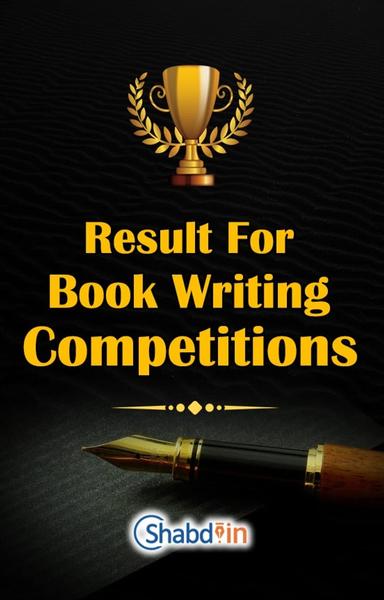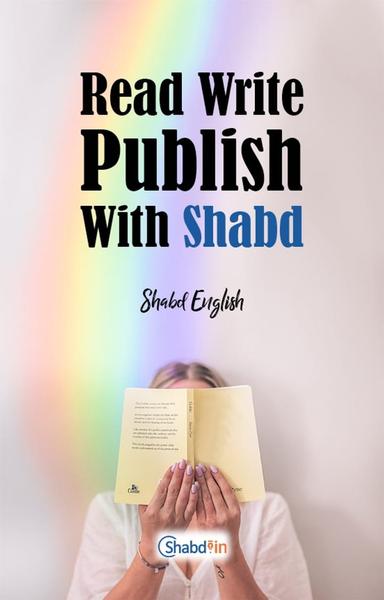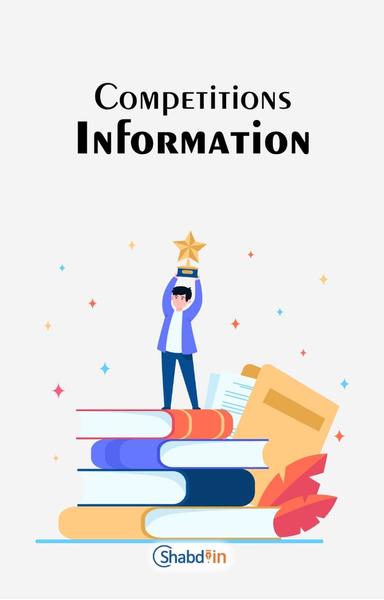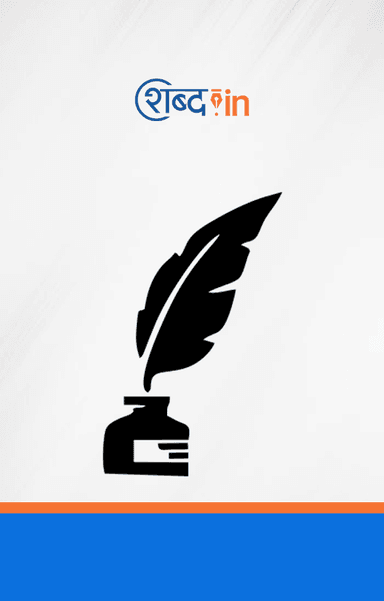Shabd.In is a self-publishing platform which gives you an
opportunity to publish your books at low costs.
How Does Self-Publishing Works in Shabd.In?
When you choose the self-publishing service option, the
paperback version of your complete marked book automatically becomes available.
For more information contact the helpline number 9289474411
of Shabd.in via call or ping us on WhatsApp linked to the same number.
How To Get Your Book Published Under Self-Publishing?
If you want to receive a paperback copy of your published
book on Shabd.In then these are the steps you should follow:
Step 1:
First, you would have to click on “Write”, and then choose,
“Create New Book.”
Step 2:
You’ll get an interface like this once you click on “Create
New Book.”
On this page you’ll have to write a description about the book
(title, summary, cover page, category and subject of the book) and then click
on the next step.
Step 3:
You’ll find information related to the price setting and
publishing in paperback services on this page.
First and foremost, you would have to decide the price of
your book and the number of chapters you want to set as free for which you
would have to select the “Paid Option”.
Just below, you’ll get an option of, “Do you want to make
this book available in print too?” and you have to click yes on this option and
then you’ll see some extra services that you can add, price of which will be
included in the publication cost.
Now you would have to click on “Publish” and proceed on to
the next page.
Step 4:
The next page is about your order details, but first you
would have to accept the terms and conditions. Here you can fill in the details
and then click on “Place Order”, which will redirect you to the payments page
and your paperback will be requested.